You can make a simple video that pairs key information from a short handout with images using the free web-based tool Lumen5. You can edit the video components (the text on screen, how it appears, and the image shown). As you are moving course materials online, Lumen5 can be a quick way to add a visual element to your course materials.
An Example Handout and Video
The video below was created with the text from a webpage that explains my labor-based grading system and a tip-filled infographic on how to do well in the course. The result is the following video:
The video took me about three hours, though most of that time was spent searching for appropriate, diverse images and for the background music. The result is far more interesting than a Zoom video allowing students to watch me read the information to them.
How to Create Your Own Video
The process is straightforward:
- Create a free login on the Lumen5 site.
- Use the Create Video button at the top of the dashboard page, which you reach after logging in.
- Choose one of the available options (start with a blog post, paste in text script, use a media file, or begin with a template), as shown in the image below:
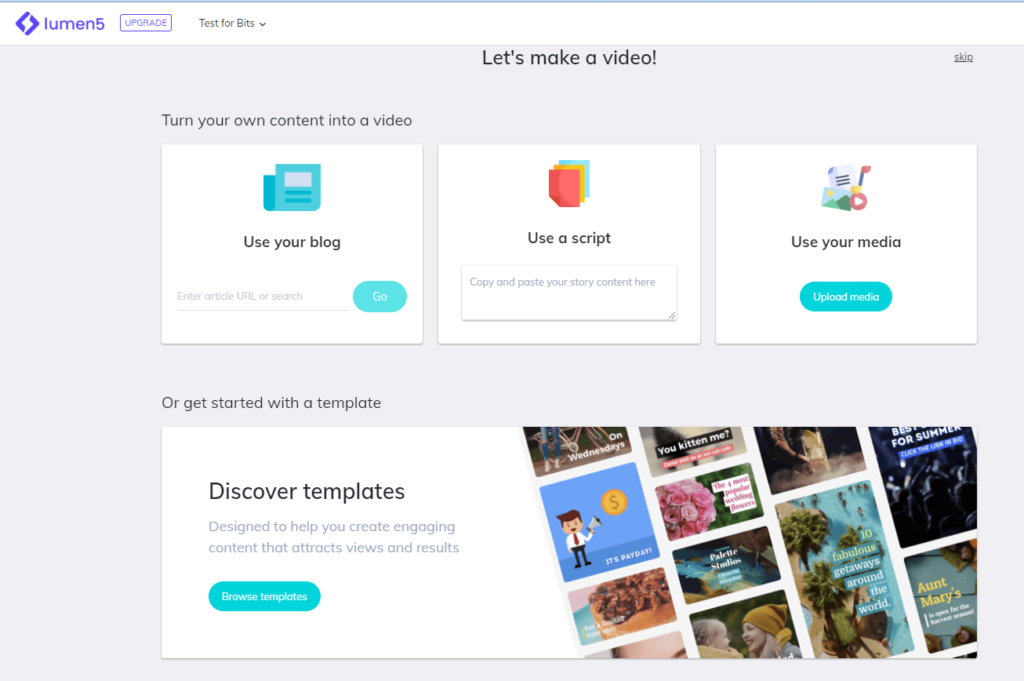
- Provide the text for your video, following the on-screen prompts.
- Wait while Lumen5 uploads and processes your text, adding images and key phrases to the video slides.
- Edit the slides as you wish, changing the placement of the text, editing the text, choosing new images, and changing the options for the images, all shown in the screenshot below:
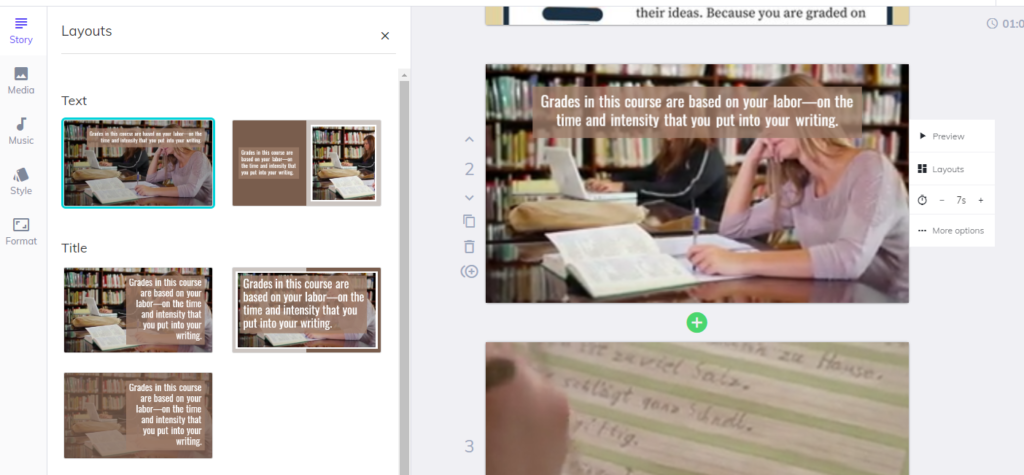
Notice on the upper left that you can also choose different media, templates, and music for your video when you are editing. - Click Publish when you are happy with everything, and the video will process and then prompt you to download.
- Share the completed video as you like—in your CMS, on YouTube, or elsewhere.
This post was inspired by a piece written for Bedford Bits: Convert Handouts to Videos with Lumen5.