 As everyone scrambles to support students in online classes, colleagues are sharing links to teaching tips, free online resources, and classroom activities.
As everyone scrambles to support students in online classes, colleagues are sharing links to teaching tips, free online resources, and classroom activities.
I have found links in my Twitter Timeline, my Facebook Newsfeed, and my email inbox. Lots of links. Soooo many links.
Every time a new link shows up on my screen, I make a guilty mental note to go back and read it later, when I will surely have more time. But that miraculous blessing of “more time” still hasn’t appeared.
The links keep coming. When I click through, frequently I find even more links. There is an entire ocean of resources out there, and I’m over here bailing out a sinking dinghy. I just can’t keep up.
Not only am I overwhelmed with all these great resources, I’m anxious about missing or losing one of them. That one link I forget to return to will surely be the resource that solves the challenge I’m working on. I’m not sure how to remember all these great ideas, but one thing is clear: I need a way I can find these links later, before any more scroll off my screen.
Evernote to the Rescue!
I have set up a Teaching Online 911 Evernote notebook, filled with all these wonderful links. So far, it’s a great solution. The notebook has just over 40 links at this point, to webpages created recently to address the pandemic-driven need to move online and to established resources that offer good teaching advice for any situation when classes are taught online.
Whenever someone forwards a new resource, I use the Evernote Web Clipper (a browser plugin) to add it to my notebook. The clipper saves the title, a copy of the document, and its link. I published the notebook on the web, so I can share it with everyone.
Visitors to the Teaching Online 911 notebook can either Join Notebook, to connect to their own Evernote login, or View Notebook, to see the notebook without loggin into Evernote. Both options are shows in the screenshot below:
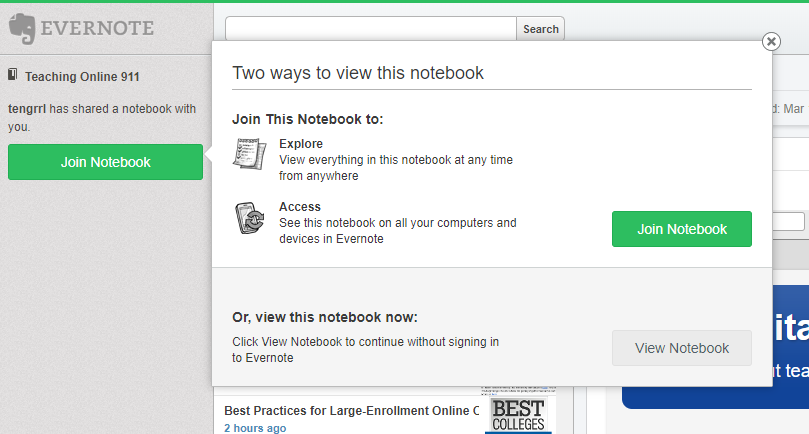
Because I have the clipper save a copy of the resources, anyone visiting the notebook can easily find resources that include relevant information. A search in Evernote checks for the search term in the saved copies and returns a list of found sources with the search term(s) highlighted. The screenshot below shows what such a search looks like.
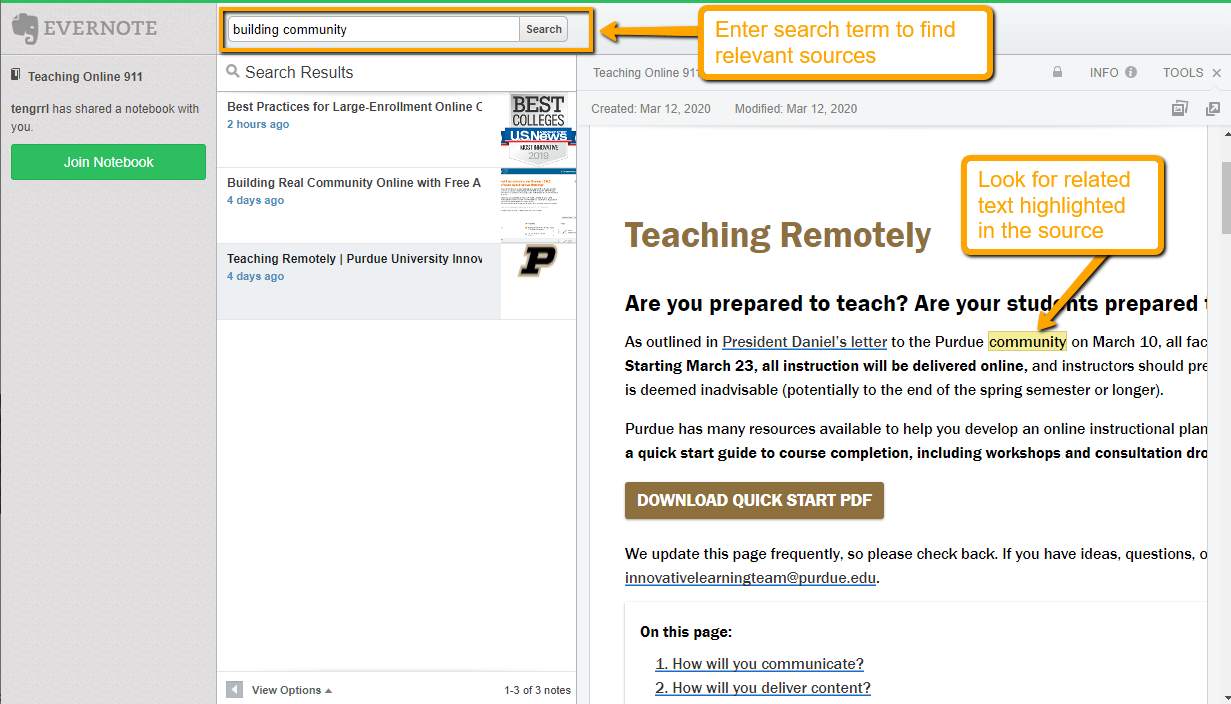
If you too are looking for solutions and inspiration, give the Teaching Online 911 notebook a try. I hope you’ll find something you can use as you move your courses online.
Photo credit: Sinking Boat by Rodrigo Amorim on Flickr, used under a CC-BY 2.0 license.